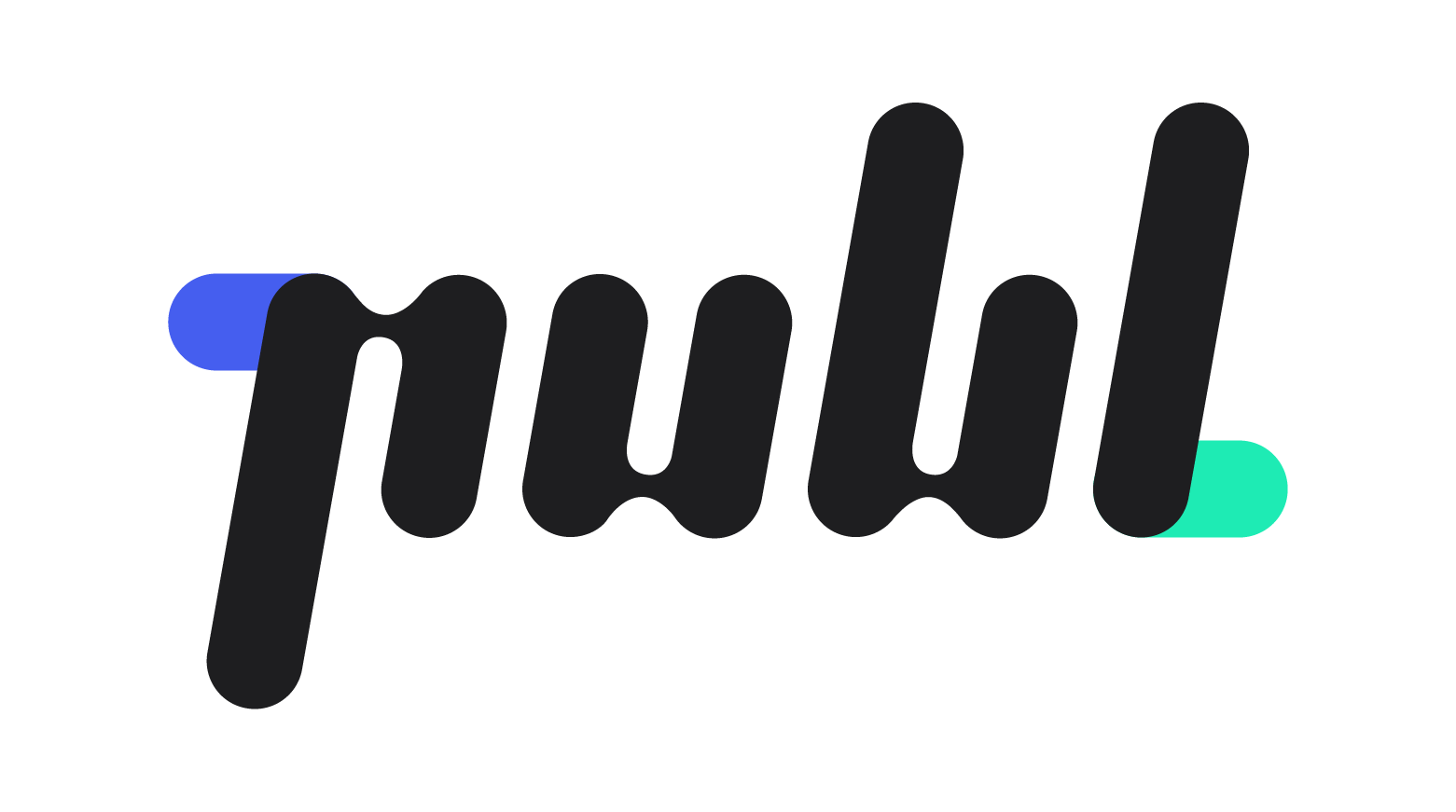Custom 원칙
Custom 원칙
개요
요소마다 특정한 key를 부여합니다.
목적
보여지는 외형의 경우, 한정되어 제공되는 prop외에도 자유롭게 custom하여 사용 할 수 있도록 합니다.
PDS가 제공하는 key를 활용하여 css코드를 작성할 수 있습니다.
개발자 모드에서 손쉽게 PDS의 요소인지 여부와 해당 요소가 어떤 요소인지 확인할 수 있습니다.
key 종류
x-pds-name
해당 요소의 고유한 명칭을 의미합니다.
ex) LayoutWT, ContentsContainer, SectionSheet, MainButton
x-pds-element-type
해당 요소의 카테고리를 의미합니다.
ex) layer, layout, panel, component
x-pds-device-type
해당 요소의 최적화 대상 디바이스를 의미합니다.
ex) desktop, mobile
x-pds-layout-type
해당 요소의 x-pds-element-type이 layout이고, 소분류 레이아웃 타입을 가졌을 경우 부여되며, 소분류된 레이아웃 타입이 무엇인지를 의미합니다.
ex) WTA, WSA, WFA, MMA, MFA, MPA, MSA
x-dlayout-section-type (sub영역 DynamicLayout에만 부여됩니다.)
해당 요소의 섹션 유형을 의미합니다.
ex) Intro, Contents, ContentsCarousel, InfoBox, Footer
x-dlayout-section-element-name (sub영역 DynamicLayout에만 부여됩니다.)
섹션 내부 해당 요소의 고유한 명칭을 의미합니다.
Title, Description, Image, Button, Item
x-dlayout-item-element-name (sub영역 DynamicLayout에만 부여됩니다.)
x-dlayout-section-element-name이 Item인 요소 내부 요소의 고유한 명칭을 의미합니다.
Title, Description, Image, Button
각 단위별 가질 수 있는 key
layout 단위 키 명칭 및 생성 방법
x-pds-name
x-pds-element-type
x-pds-device-type
x-pds-layout-type
panel 단위 키 명칭 및 생성 방법
x-pds-name
x-pds-element-type
x-pds-device-type
component 단위 키 명칭 및 생성 방법
x-pds-name
x-pds-element-type
x-pds-device-type
DynamicLayout 키 명칭 및 생성 방법
x-dlayout-section-type
x-dlayout-section-element-name
x-dlayout-item-element-name
key를 활용한 CSS 작성 방법
CSS 특성 선택자를 활용하여 작성할 수 있습니다.
관련 문서
예시
- CSS
[x-pds-name='TextLabel'] { background-color: red; }
문서 작성 정보
소유자 / 관리자 | 안은수 |
|---|---|
변경 이력 |
|